Bladed versions affected: all current 4.x versions
Date of last article update: 19th March 2024
=========================================================================
How can I run a simulation from the command line?
To run a calculation from the command line you first need to create a dtbladed.in file. To do this you first need to enable the option “Warn when starting calculation” in Tools -> Preferences.
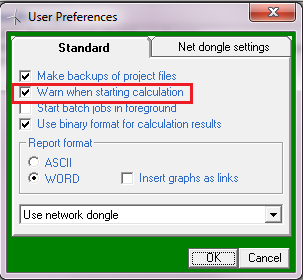
You then need to run your calculation using the “Run Now” button. A “Starting Calculation” info box will pop up (don’t click either "Start" or "Abort" at this stage). You should then navigate to the Bladed installation folder where you can find a sub-folder which name starts with "$$$$" (similar to the one shown below). In this folder you will find the dtbladed.in file. Take a copy of this dtbladed.in file to a folder location of your choice.
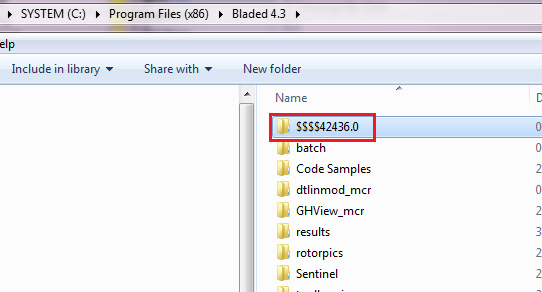
Open the command prompt.
There are two ways to run the simulation from the command line:
OPTION 1 (all versions of Bladed):
- Navigate to the location of your dtbladed.in file, e.g. cd C:\test_folder
- Call dtbladed using the installation folder path, e.g. "C:\DNV\Bladed 4.15\dtbladed"
NOTE: windnd can also be run using the same approach, by first navigating to the location of the windnd.in file, and then running the windnd executable.
OPTION 2 (version 4.10 or newer)
- Navigate to the location of dtbladed.exe file, e.g. cd "C:\DNV\Bladed 4.15"
- Call dtbladed and specify the path of the dtbladed.in file, using the "i" command line switch, e.g. dtbladed -i C:\test_folder\dtbladed.in